Para Español, de clic aquiHow to configure Telestream's Wirecast Encoder
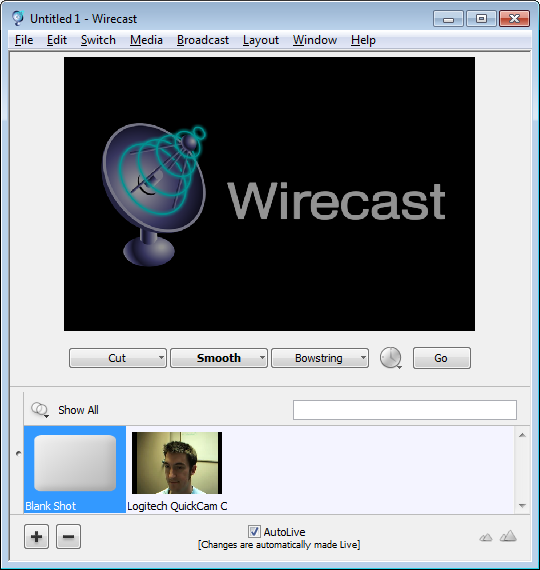
Follow these simple steps:
Step 1 - Download Wirecast from http://www.telestream.net/wire-cast/overview.htm
Step 2 - Install by double clicking the file you download, and following the Setup Wizard.
Step 3 - Load Wirecast from your Start Menu.
Step 4 - Select the "Broadcast"menu and then “Broadcast Settings”.
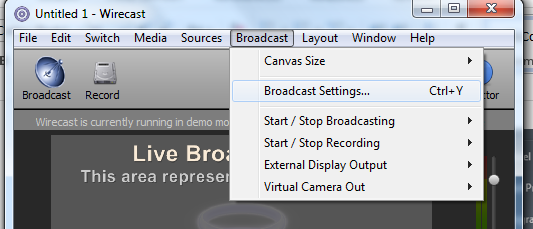
Step 5 - Verify your upload capacity by using www.speedtest.net
This allows you to choose a preset based on your upload capacity, the preset you choose should be lower than your upload capacity
As an example, if your upload capacity is 300kbps, you must use the Flash Low Bandwidth preset
Wirecast Presets
- Flash Low Bandwidth - 256Kbps
- Flash Medium Bandwidth - 496Kbps
- Flash High Bandwidth - 696Kbps
- Flash HD Bandwidth - 1128Kbps
For a complete procedure, please refer to the following article: How do I test upload connection speed?
Step 6 - On the Encoder Preset, select your desired “Flash”. You can add a new Preset by clicking on the "+"button.
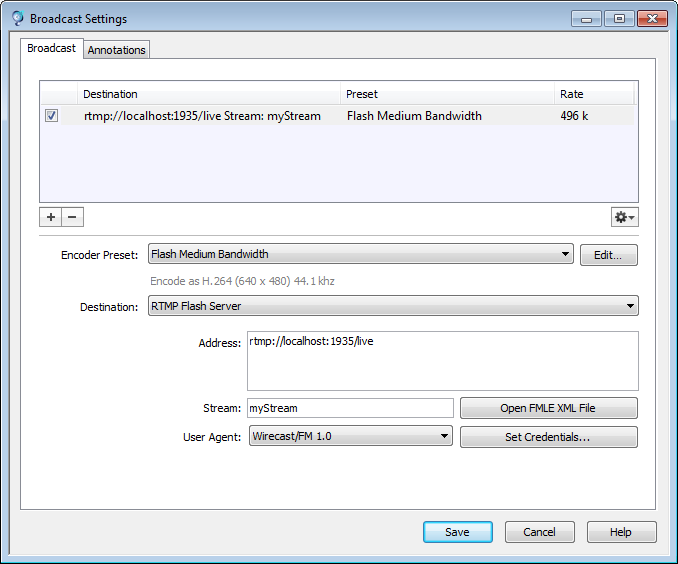
Step 7 - Find the details for your setup in our Streaming Portal, by selecting My Services from the Portal menu, and clicking on your Service, in this example, it is called "example1".
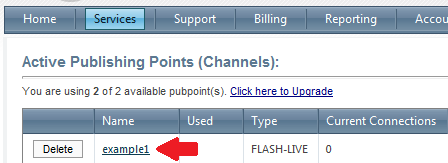
Step 8 - Copy the details shown below from your Service Detail view.
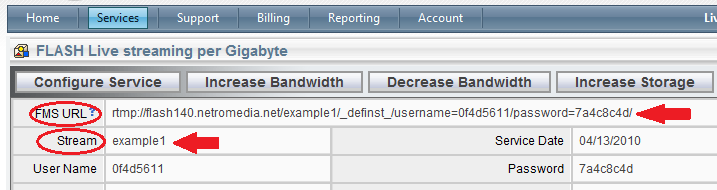
Step 9 - Enter the copied details in to Wirecast, shown below.
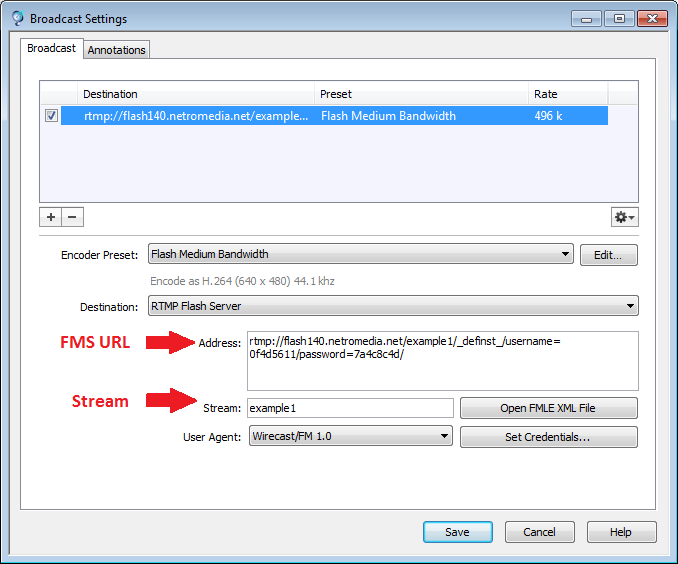
Step 10 - Now click "Save" to save this encoding profile.
Step 11 - Now select the "Broadcast" menu >Network Broadcast and choose to start the profile you just saved.
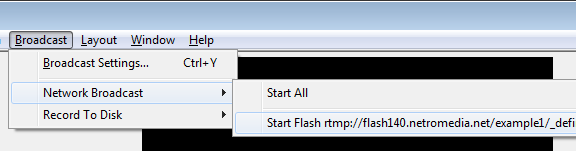
Step 12 - Your stream is now live, click on the Public Link in your Service Detail.

Step 13 - You'll see your stream delivered like so:
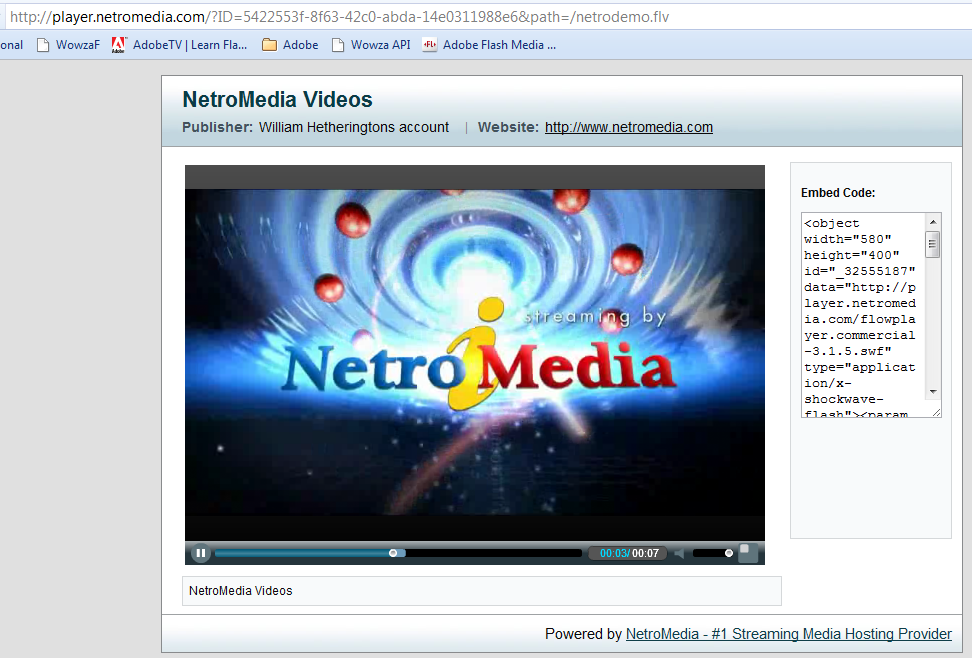
Other FAQ's you might be interested: