How to Configure Telestream's Wirecast Encoder
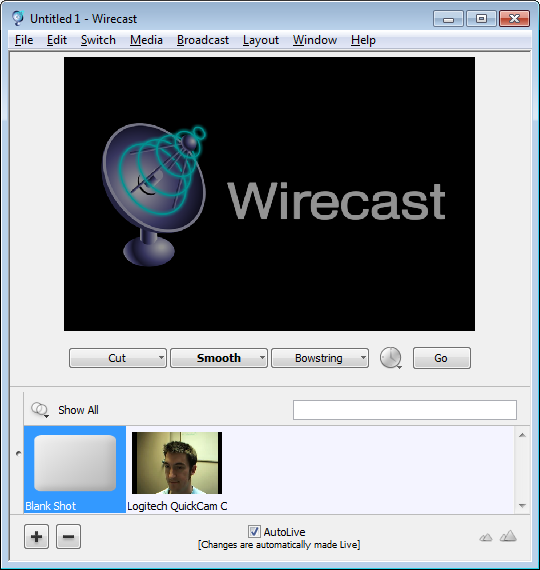
Before you start:
Verify your upload capacity by using www.speedtest.net. Upload capacity is a very important factor in streaming as this determines the maximum bitrate available to stream;generally we recommend to have at least 1.5x their bandwidth available for broadcasting. For example, if you have 1mbit upload, we recommend a maximum bitrate should be 512k but lower is preferred.
For a complete procedure, please refer to the following article: How do I test upload connection speed?
Procedure:
Step 1 - Download Wirecast from http://www.telestream.net/wire-cast/overview.htm
Step 2 - Install by double-clicking the file you download, and following the Setup Wizard.
Step 3 - Load Wirecast from your Start Menu.
Step 4 - Select the "Broadcast" menu anf then "Broadcast Settings".

Step 5 - Now that you have checked your upload capacity by using www.speedtest.net, you should be able to determine your desired bitrate.
Also, this allows you to choose a preset based on your upload capacity. The preset you choose should be lower than your upload capacity.
As an example, if your upload capacity is 300kbps, you must use the Cable/DSL preset.
Wirecast Presets
- Modem – Windows Media 9.2 – 45Kbps (suitable for audio only)
- DSL/Cable – Windows Media 9.2 – 245Kbps
- LAN – Windows Media 9.2 – 1413Kbps
- You can also select "Multiple Bitrate" and choose your desired bitrate.
Step 6 - On the Encoder Preset, select your desired “Flash” Preset. You can also add an additional Preset by clicking the "+" button to add on the encoder.
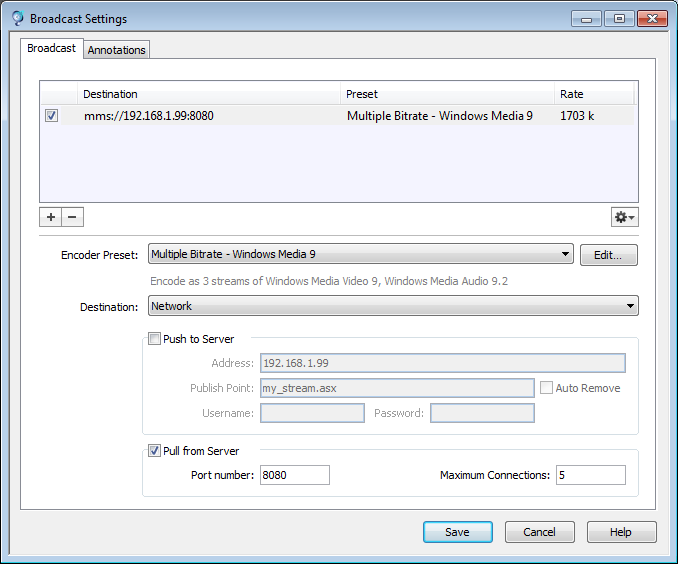
Step 7 - Find the details for your setup in our Streaming Portal by selecting My Services from the Portal menu, and clicking on your Service. In this example, it is called "example1".

Step 8 - Copy the details shown below from your Service Detail view.
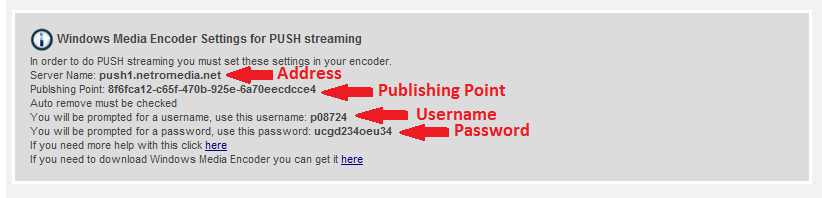
Step 9 - Enter the copied details in to Wirecast, shown below.
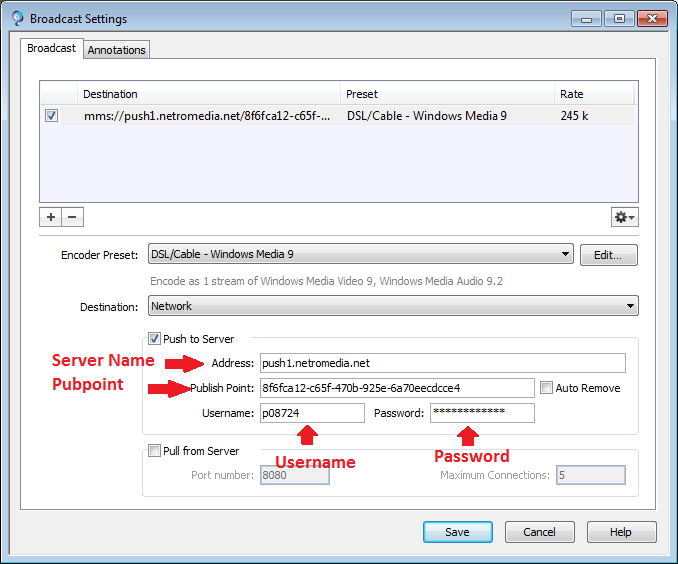
Step 10 - Now click "Save" to save this encoding profile.
Step 11 - Now select the "Broadcast" menu >Network Broadcast and choose to start the profile you just saved.
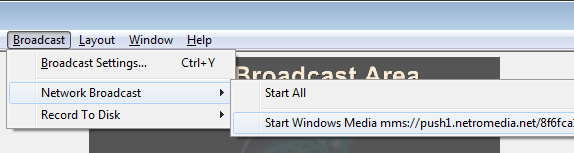
Step 12 - Your stream is now live. Click on the Public Link in your Service Detail.

Step 13 - You'll see your stream delivered like so:
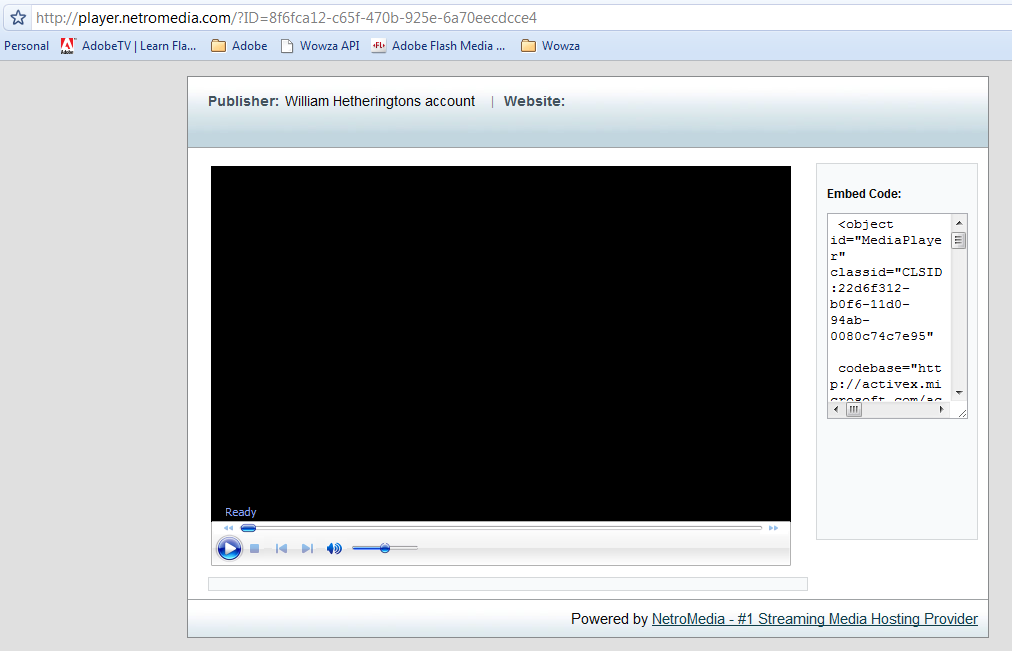
Other FAQ's you might be interested: