How to: Configure Wirecast for usage with your NetroMedia Live Flash service
What you need:
- PC or Mac
- Broadband internet connection, we recommend that your internet connection be at least 1.5x your desired bitrate.
Wirecast system requirements:
Please review the following page provided by Wirecast.
Step 1 - Launch Wirecast and select your desired devices.
Step 2 - Select "Broadcast" and then "Broadcast Settings".
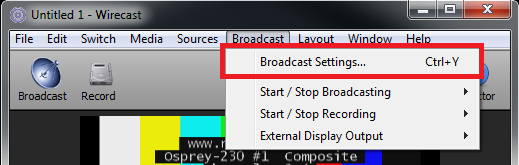
Step 3 - Select your desired preset, in our example we have select Flash Medium Bandwidth.
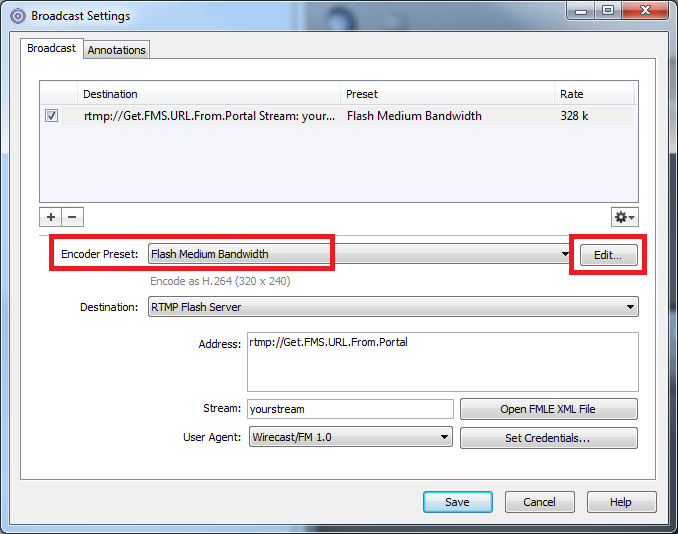
Step 4 - Enter your address (known as the FMS URL on your service page) and your stream name.
Step 5 - Press "Edit" and set your "Encoder" to H.264 and "Profile" to Baseline, you can also finely tune your desired bitrates. Press save and then save again.
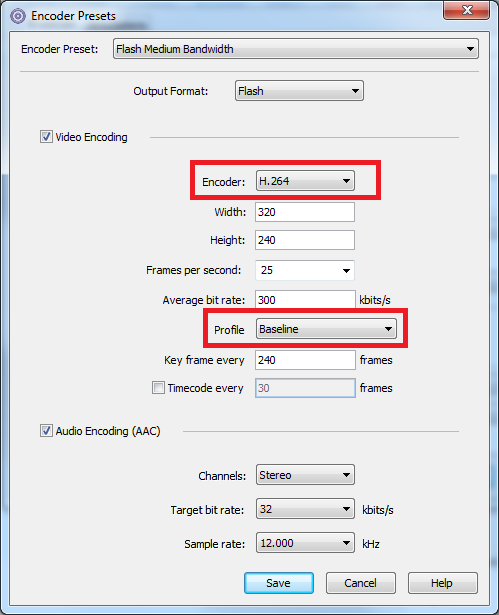
Step 6 - Select "Broadcast" and then "Start/Stop Broadcast" followed by "Start All". Your stream should now be online.
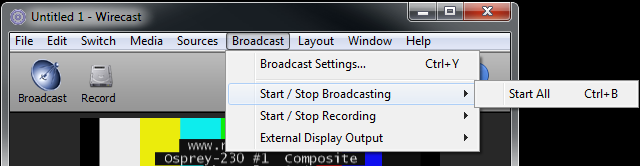
Other FAQ's you might be interested: