Para Español, de clic aqui
How to: Obtain the embedded player for Windows Media and Flash Live streaming
Windows Media Player
Flash Player
For a better view, use Full Screen mode
Purpose:
The purpose of this article is to show you the procedure to successfully retrieve the HTML code of the standard player that NetroMedia provides from the NetroPortal.
Requirements before starting:
On Demand Streaming Links
To get the get the links for On Demand Streaming, please refer to the following article: How to use the NetroFileManager
Live Streaming Links
1. On your NetroPortal, Click on Services, My Active Services.
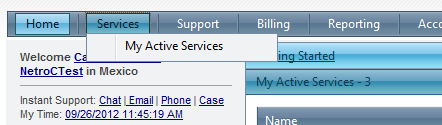
2. Click on the “LIVE”publishing point you have created.
3. Locate the Public Link that says “Player.NetroMedia.com”.

4. This will open up another website where you will be able to see your stream playing (if encoding).
Note: If you are streaming audio and you don’t want the player screens to show up, use the Public Link (Audio Only) on step 3. Alternatively, you can paste at the end the player URL the following: “&radio=true”. This will open the audio only player.
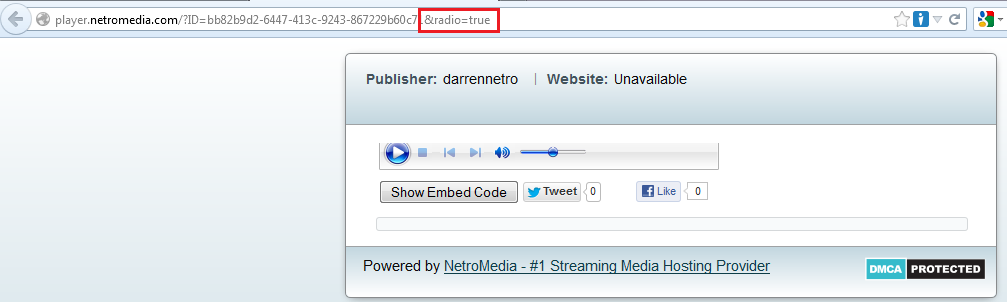
5. To get the HTML code for the player, all you need to do is click on the “Show Embed Code”button which is located below the player.
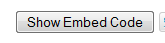
6. This will display the HTML code for you to copy to your site.
7. Here are the screenshots on how each player should look like.
Windows Media Video
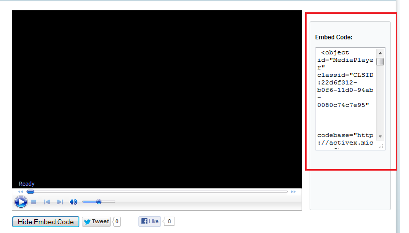
Windows Media Radio
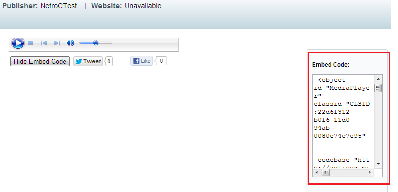
Flash Video
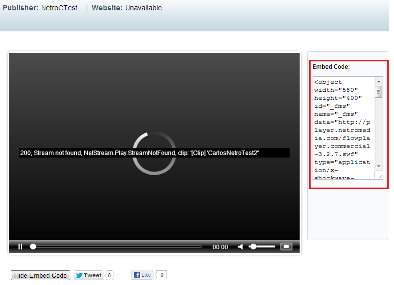
Flash Radio
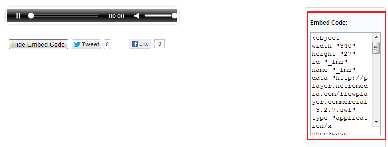
8. By clicking on it, the whole code will be selected and then you can copy.
9. If you have mobile streaming service enabled on your account, you should be able to see those links on this page too. For more information, please refer to Obtaining your mobile streaming links.