Para Español, de clic aqui Purpose:
The purpose of this article is to explain how you can run a bandwidth test to see what your current upload is. Upload capacity is a very important factor in streaming as this determines the maximum bitrate available to the client; generally we would like the client to have at east 1.5x their bandwidth available for broadcasting. For example, if the client has 1mbit upload we would recommend their maximum bitrate should be 512k but lower is prefered.
Step 1 - Go to SpeedTest.net.

Step 2 - Click on the "Settings" link (top right of the page).
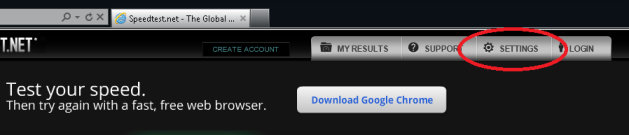
Step 3 - Scroll down till you see the “Global Settings”.
Step 4 - Locate "Speed Measurement" property, and select "Kilobits".
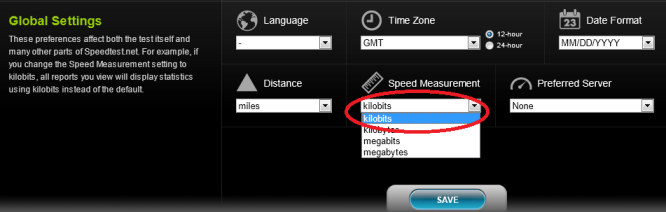
Step 5 - Click the "Save" button.
Step 6 - Click on the “Take a Speed Test” which is located on the top right of the same page.
Note: It is suggested that you select a Dallas Server (in the United States) or a UK (United Kingdom) server depending on your location.
Step 7 - Now click the "Begin Test" button to start your speed test.
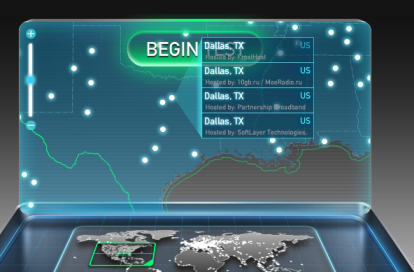
Step 8 - Your connection speed will be analyzed. This may take a few moments, depending on your connection speed.
Step 9 - The results will display the "Download Speed" and "Upload Speed" of your internet connection in kbps (Kilobits per second).
Step 10 - See How do I choose my bitrate / bit rate? to understand how your upload capacity relates to choosing a bitrate.
Step 11 - In case you need help, please click on the “Share this Result” button and provide us with the link that is provided.
Example:
http://www.speedtest.net/result/2349080482.png

Other FAQ's you might be interested: