Para Español, de clic aquiHow to: Configure Wirecast v5.0 with Flash for Mobile Devices
Purpose:
The purpose of this article is to show you the procedure that needs to be taken to successfully configure Wirecast v5.0 with Flash for Mobile Devices using NetroMedia services. This article also assumes that you already have Wirecast installed on your desktop with either Mac or Windows Operating systems.
Once you have successfully followed this article, you will need to embed the mobile links that we provide on a website where you can later tab on the links there from the mobile device and open the stream navitely for Android, Blackberry and iOS.
Note: Before you can configure Wirecast Encoder for mobile Streaming, Flash Mobile must be activated to you account. Please get in touch with your account manager for details.
Procedure:
Step 1 - Proceed to configure and test your Wirecast encoder with the following solution: Configure Wirecast V5.0 with Flash
Step 2 - Once you have configured you encoder and tested it, on the Menu bar, click on “Output”, then on “Output Settings…”
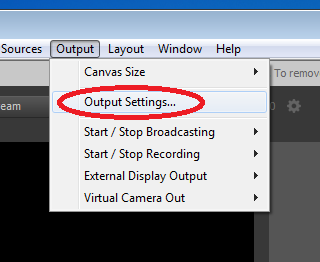
Step 3 - Click on the gear located on the right side on the encoding setting of the Output settings you saved.

Step 4 - If you will be streaming video, make sure that the Video Encoding Setting is checked or selected.
Step 5 - H.264 must be selected on the Encoder dropdown and Baseline should be selected on the Profile dropdown.
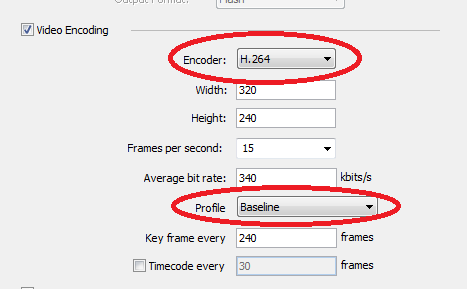
Step 6 - If you will also stream audio, make sure that "Audio Encoding (AAC)"has a check mark or selected and make yoir required changes.
Step 7 - Save you settings when you have completed making your changes.
Step 8 - Proceed to start encoding.
Step 9 - To successfully be able to test your mobile streaming, You will need to obtain the mobile steaming links from the following article: Obtain your mobile streaming links
Other FAQ's you might be interested: