Para Español, de clic aquiMy Windows Media Pull doesn't work!
Purpose:
The purpose of the article is to help you troubleshoot problems that you might be encountering while streaming with Windows Media Encoder using the PULL method. Keep in mind that this procedure will assume that you will be troubleshooting from the network you will/are streaming from.
If you have configured a Pull stream and it is not working, here is a list of troubleshooting steps to try before contacting NetroMedia. First of all: verify the configuration of your Channel in the NetroPortal. Your Channel is listed in the Active Services section of NetroPortal.
Step 1 - Make sure the publishing point is configured as Pull and not PUSH.
Step 2 - Proceed to login to your NetroMedia account and log in.
Step 3 - Once logged in, go to Services, My Active Services.
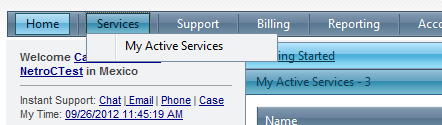
Step 4 - Click on your Windows Media channel that you created.
Step 5 - Click on the Configure Service button.
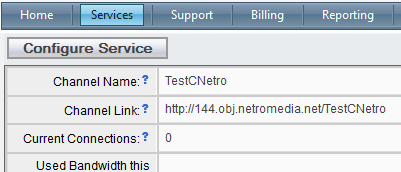
Step 6 - Make sure that your channel is configured for PULL and not PUSH.
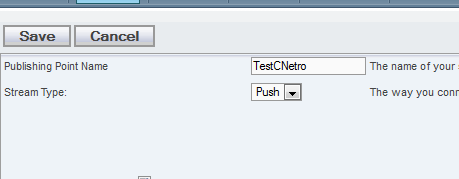
Step 7 - In case you have it setup using PULL, make sure that the public IP address and port match from your encoder with your setup.
Step 8 - In case you are using a dynamic IP address, please update it. In case you are not sure which is your current IP address, you can refer to this page below to get your IP address.

Step 9 - Proceed to update it. Your Stream Source must take the format http://IPADDRESS:Port.
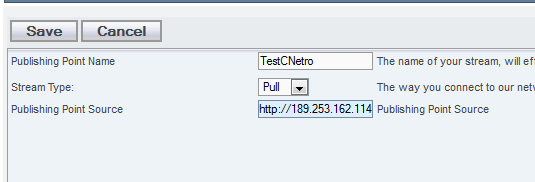
Step 10 - Also, make sure that the port on your encoder is the proper one and to do this on your encoder, click on the properties button.
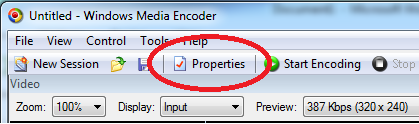
Step 11 - Click on the Output tab and check the port is the correct one and since you are there, make sure that the “Pull from encoder is selected”.
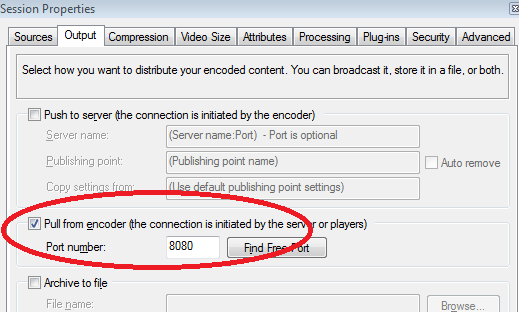
Step 12 - In case the port is the wrong one proceed to make the proper changes for the port to match with the NetroPortal and the encoder.
Step 13 - If you are still having problems streaming, make sure that there weren’t any recent changes done to your router port forward setup.
Windows Media Encoder - Pull streaming
Step 14 - If all of these details match, and you still cannot connect to your "Publishing Point Link", please Create a Support Case.
Other FAQ's you might be interested: