Encoding on-demand video content for use on mobile devices using Microsoft Expression Encoder Pro
This tutorial requires the use of Microsoft Expression Pro
This can be obtained from here: Download Microsoft Expression Pro and costs $199USD.
Procedure:
Step 1 - Open Expression Pro and select "Transcoding Project".
Step 2 - On the bottom left select "Import" and select the video you would like to encode.
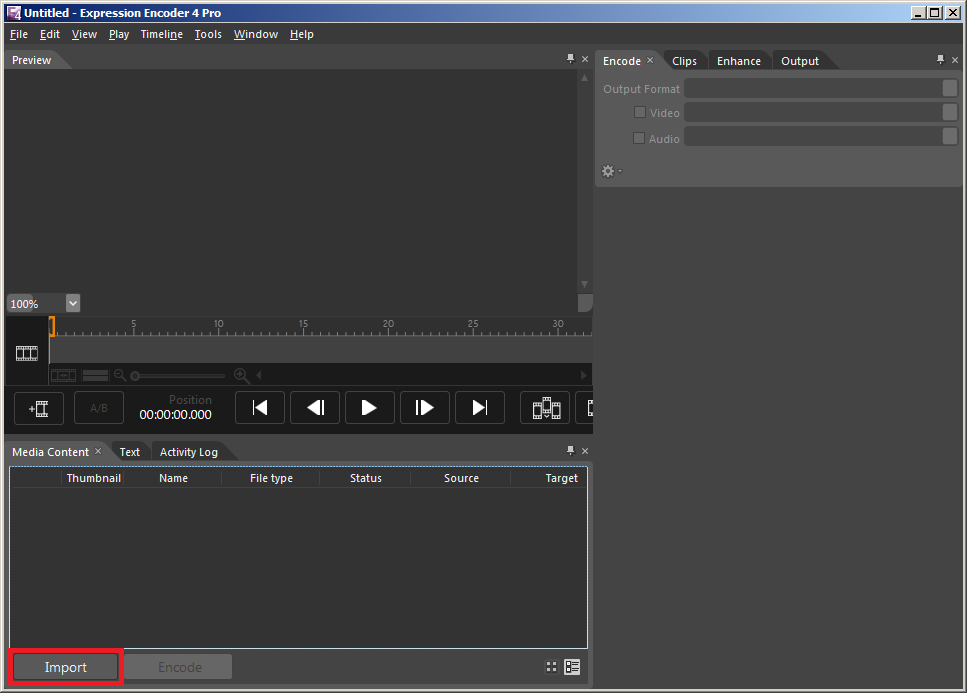
Step 3 - Browse and select the file you wish to use.
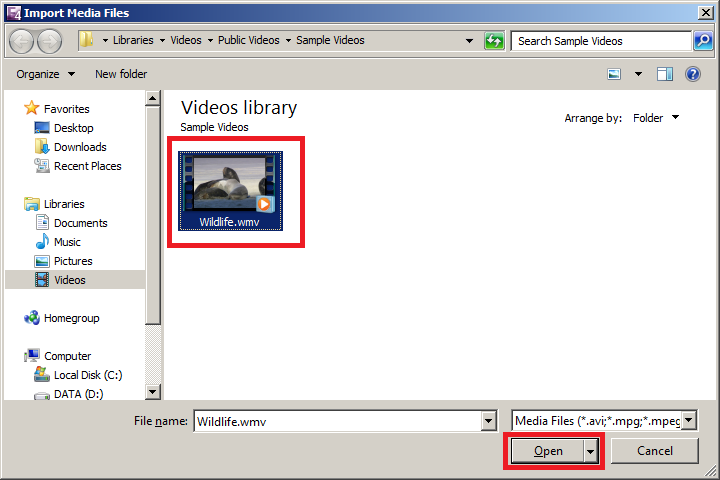
Step 4 - Under "Encode" on the right select output format "MP4".
Step 5 - Select "H.264 Baseline" video and "AAC-LC" audio.
Optimal mobile settings are as follows:
- Frame rate: 25
- Size mode: Custom
- Width: 480
- Height: 268
- Audio -
- Bitrate: 32 or 64kbps
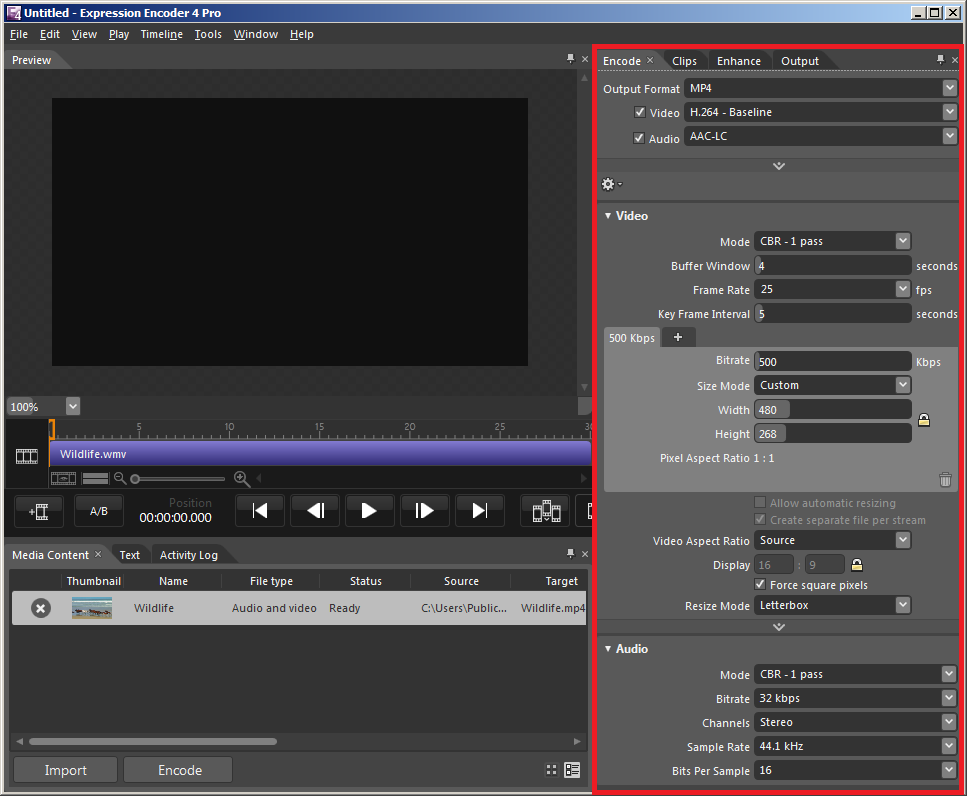
Step 6 - Select the "Output" tab and select your Job Output directory, this is where your encoded file will be placed.
Step 7 - Press "Encode" to start encoding.
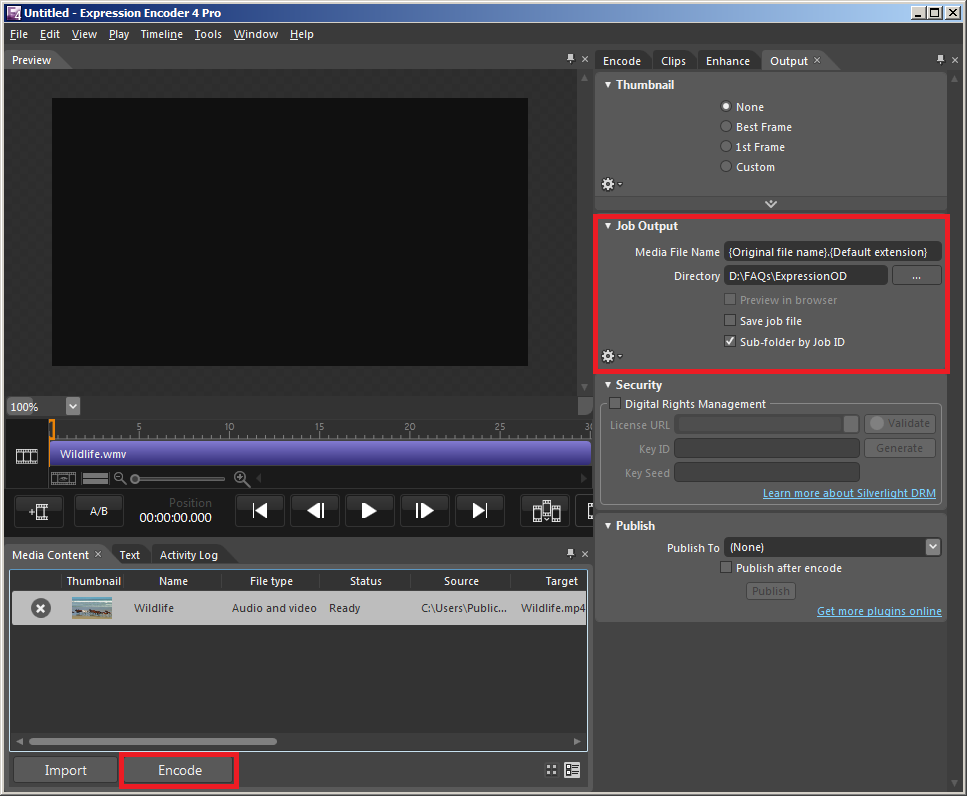
Other FAQ's you might be interested: