Para Español, de clic aquiConfiguring Microsoft Expression Encoder for use with your NetroMedia service
You must first download and install Microsoft Expression Encoder which can be obtained here: Download Microsoft Expression Encoder
- Open Microsoft Expression and select "Live Broadcasting Project".
- In the center of the screen select the option "Add a Live Source".
- You will now have a live source on the left. Select your desired video/audio inputs.
- Once your devices have been selected, press "Cue", which is located directly above your device selection.
- On the right side of your encoder you have your video and audio options where you can select bitrates and other video related settings. The most common bitrates are 350k Video and 32k audio.
- Once you have selected your desired bitrates select "Output" on the right.
- Enter your Location found in the NetroPortal and press connect. You can now start your stream.
Screenshots of the process can be found below
Step 1. Add a Live Source.
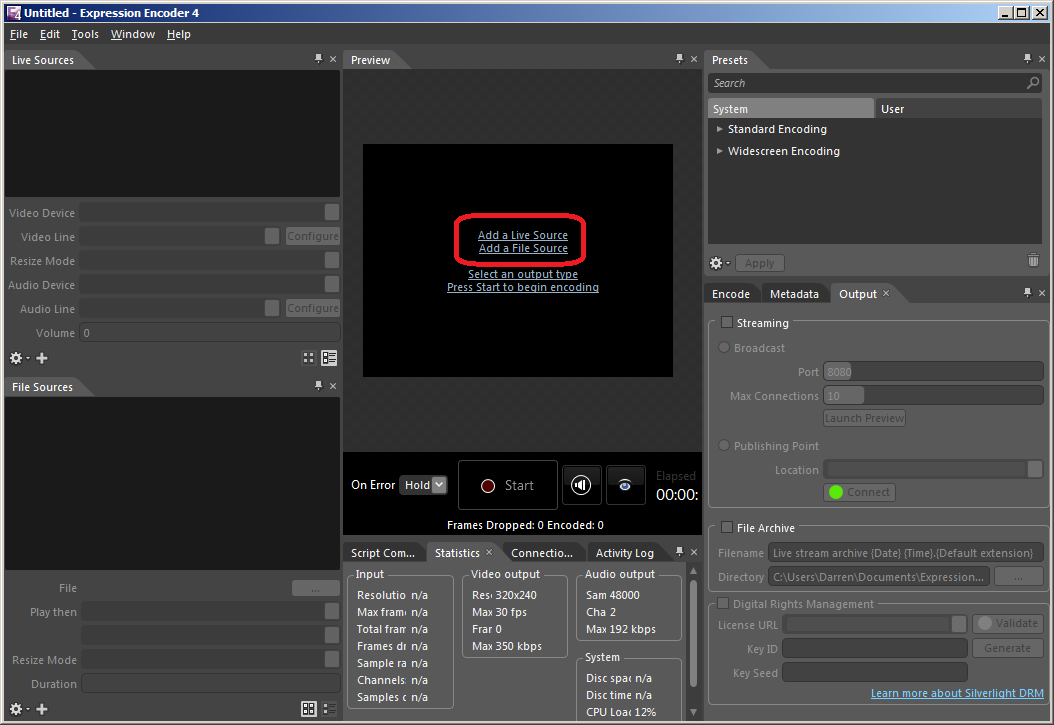
Step 2. Select your devices.
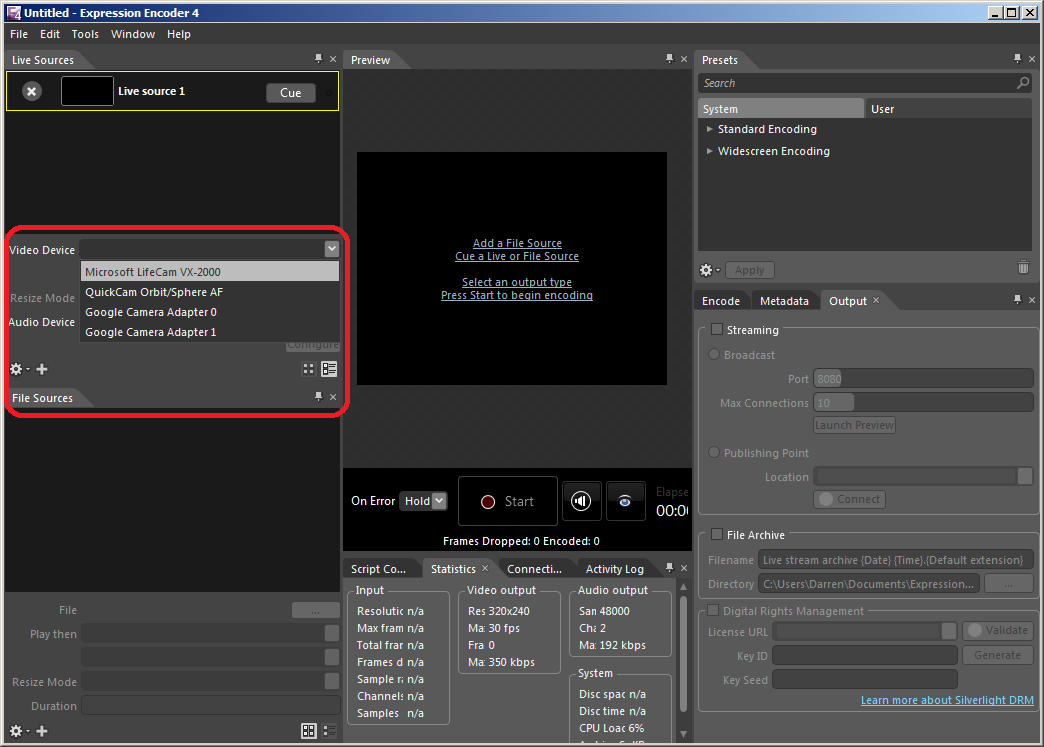
Step 3. Cue your devices and select your desired bitrates.
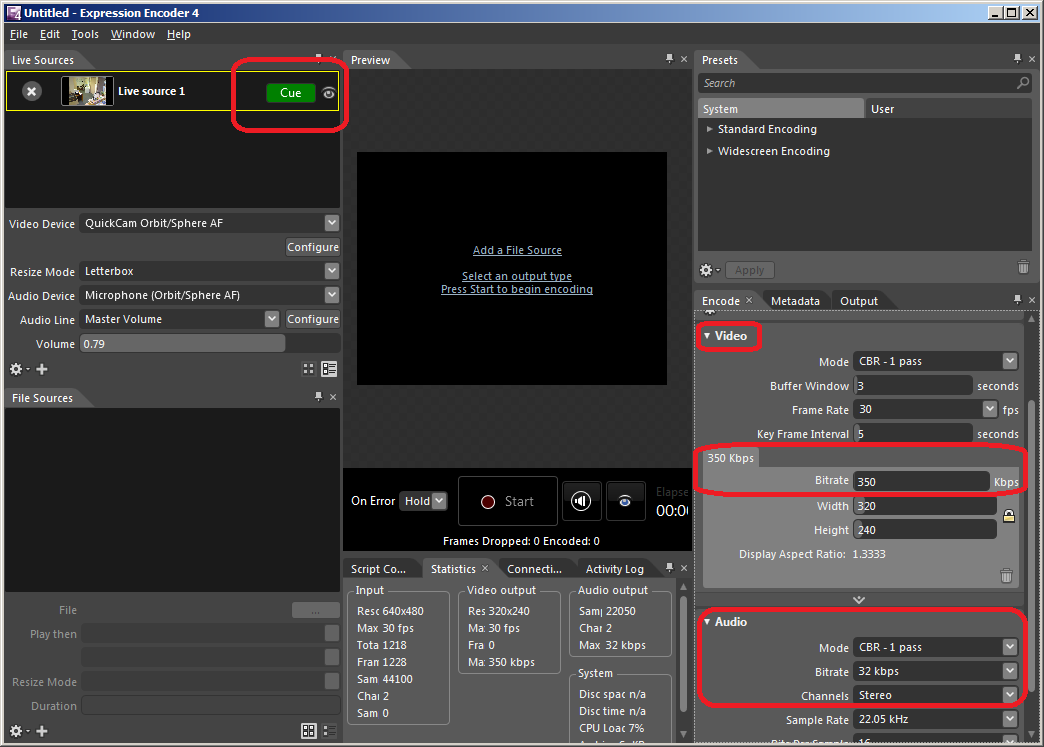
Step 4. Add your "Location" from the portal and press start to start your stream.
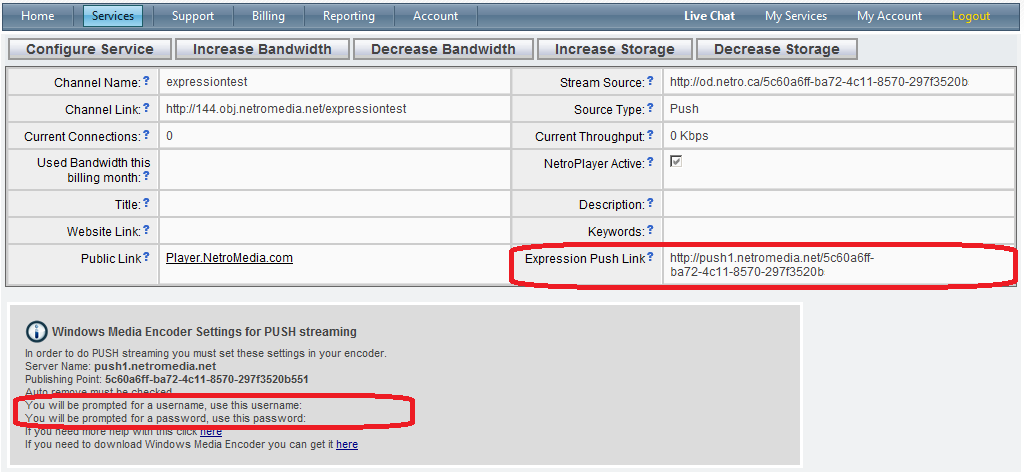
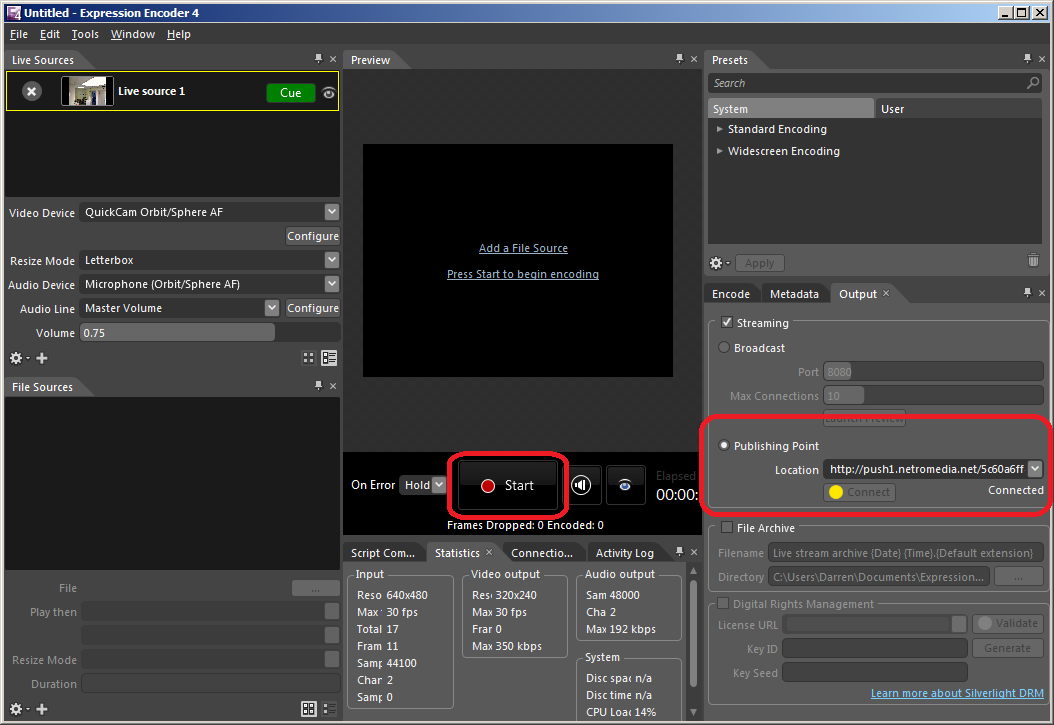
Note: In case you want to be record your live stream to a file, click on the File Archive and select your destination to save the file in your machine or to an external drive.
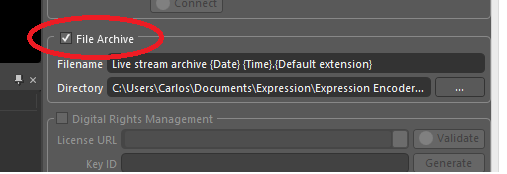
Other FAQ's you might be interested:
If you found this FAQ helpful please rate it using the stars below: