| Title: |
Saving Your Session in Windows Media Encoder |
| Solution Number: |
00000476 |
Type: |
Technical |
| Solution Details: |
Saving Your Session in Windows Media Encoder
To Save Your Session in Windows Media Encoder, simply, go to the "File" menu, and click "Save" - as shown in Figure 1 below;
[Figure 1]
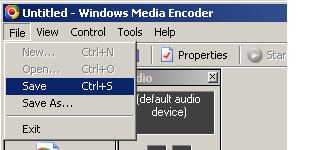
Choose a Name for your Session and click "Save", as shown in Figure 2 below; (I chose to save mine in C:\stream)
[Figure 2]
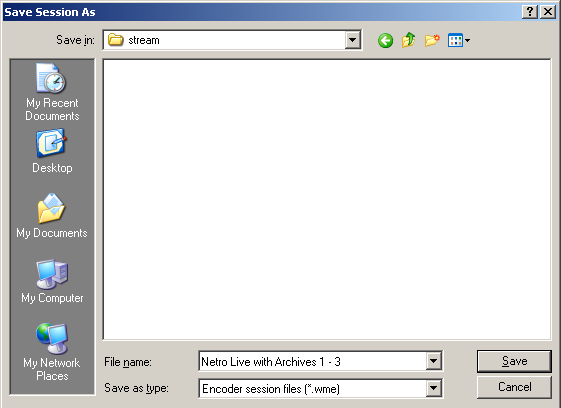
To Load your session once Windows Media Encoder is running, simply click the "File" Menu, and choose your Session from those listed, as shown in Figure 3 below;
[Figure 3]
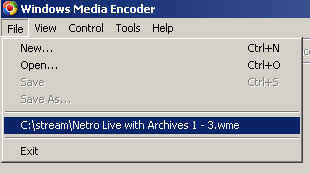
Now, as an extra tip, you can Create a Shortcut to this Session on your desktop. When you double click it, it loads Windows Media Encoder with your Session ready to go!
Navigate to the Location you saved your Session File (.wme) - in my case, C:\stream, Right Click on your .wme Session File, and choose, Send To from the menu, then Select "Desktop (create shortcut)"
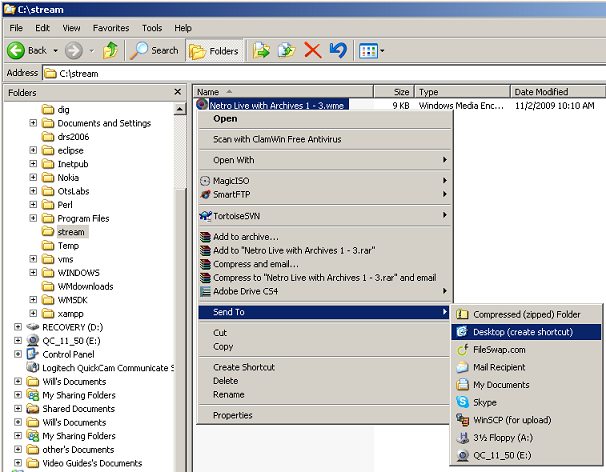 |