HOW TO: STREAM YOUR LIVE TV STATION ONLINE
Streaming your TV station online using Windows Media is a very simple procedure. All you need is a computer with a video capture card and a broadband internet connection. We recommend that your upload capacity be at least 1.5x your desired bitrate.
Step 1 – Download and install Microsoft Expression Encoder.
http://www.microsoft.com/download/en/details.aspx?id=24601
Step 2 – Connect your Video and Audio input to your video capture card. An example is displayed below of an Osprey 230 Video Capture Card.

Step 3 – Open Microsoft Expression Encoder and configure it to use your capture card's video and audio inputs (Add a live source). In the example below, we are using an Osprey 230 Video Capture Card. We have selected "Osprey-230 Video Device 1" and "Unbalanced 1 (Osprey -2X0)".
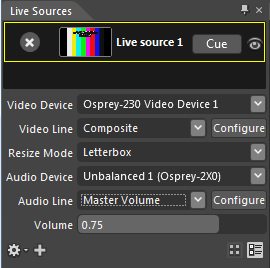
Step 4 – Enter your Location, which you can find on your live service page here, into your "Output" pane.
Step 5 – Once you have selected your bitrates and entered your Location simply press cue and start and you will begin to send live broadcast to us. Embed code can be found on your live service page here. Simply select your live service and click "Public Link Player.NetroMedia.com" to generate your HTML code.
If you require further assistance configuring Microsoft Expression encoder settings view the following FAQ: How to: Configure Microsoft Expression Encoder