Using Adobe Captivate with NetroMedia
Step 1 - Within Adobe Captivate select "Insert"and "FLV or F4V File..."
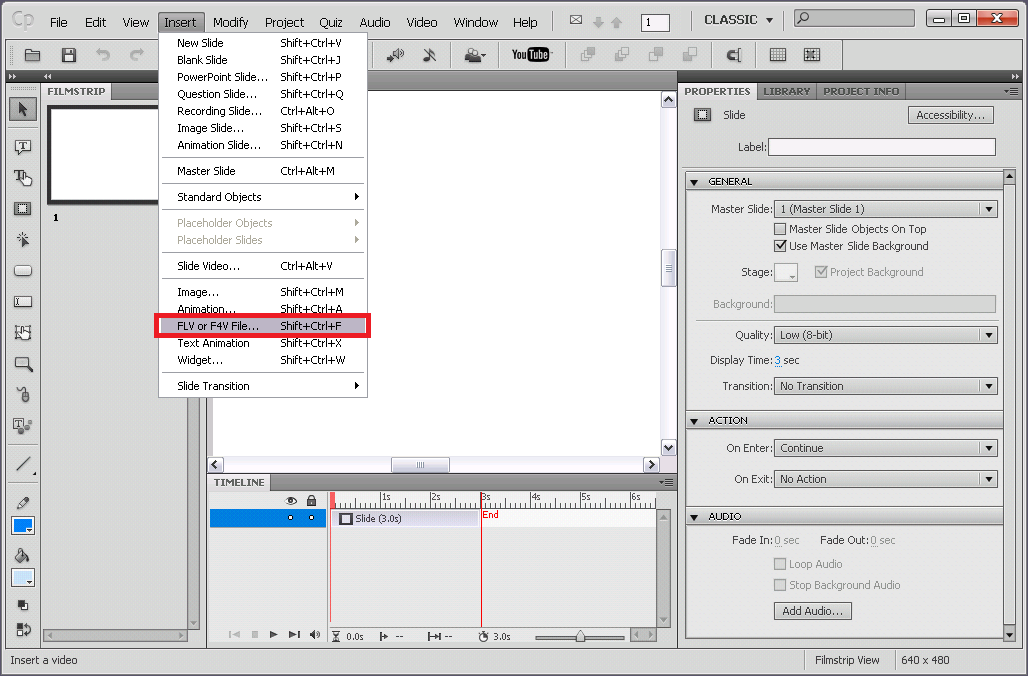
Step 2 - Select "Already deployed to a web server, Flash Video Streaming Service, or Flash Media Server"
- - Enter your Publishing Point Link + your video name and press OK. If you are using H.264 content, be sure to add MP4: before your file name
- - Here is an example: rtmp://156.obj.netromedia.net/netrodemo/mp4:sintel_trailer_500k_360p.mp4
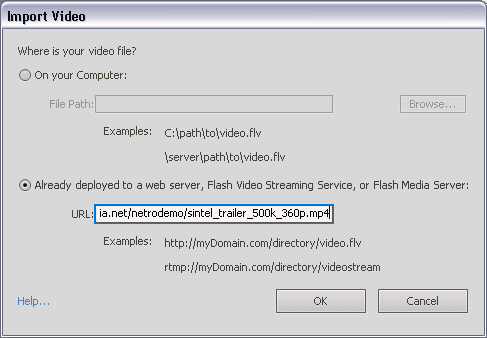
Step 3 - Ensure your video player is configured correctly, verify your server URI matches your Publishing Point Link found in the NetroMedia portal and that your Stream Name matches the name of your video file. If you are using H.264 videos be sure to have MP4: prefixed on your video name.
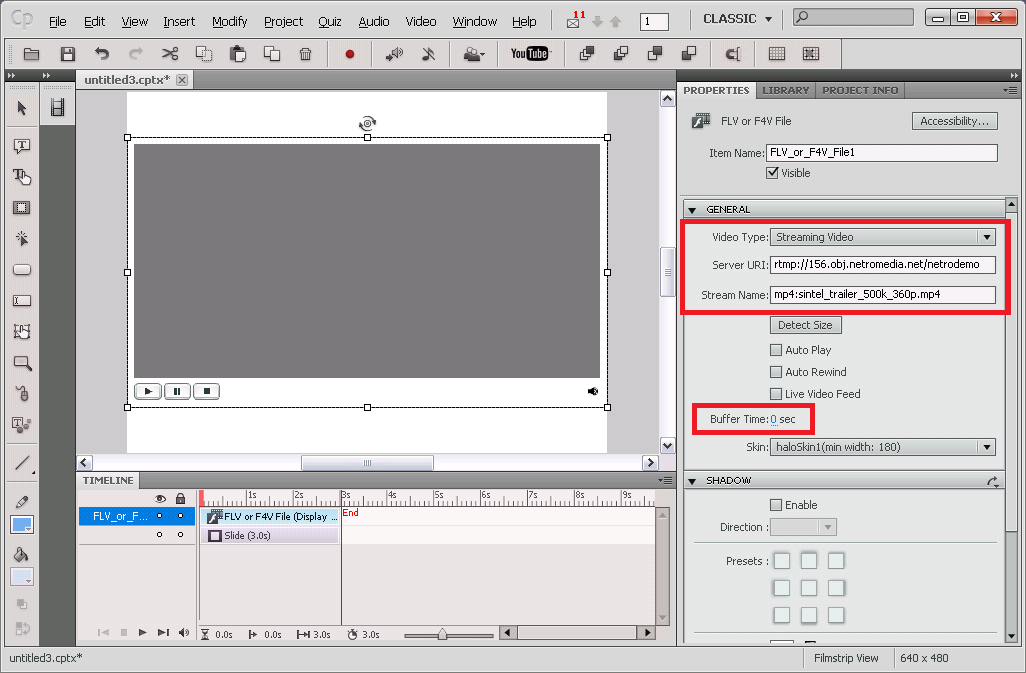
This is a short video that will show you the above instructions and demo a video being played: