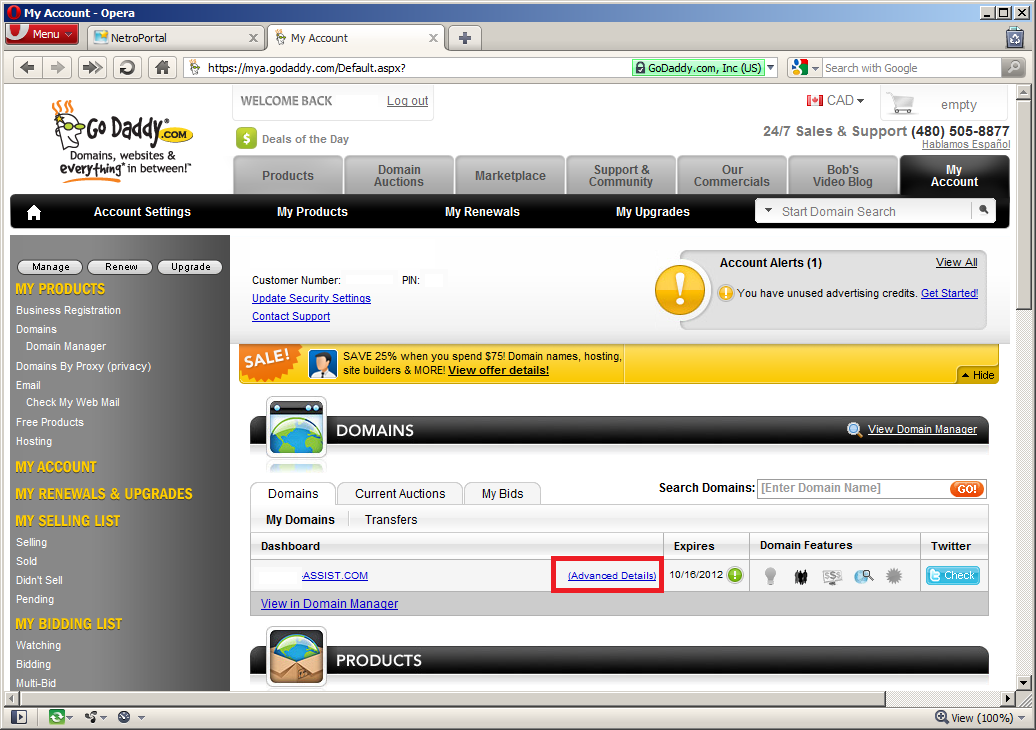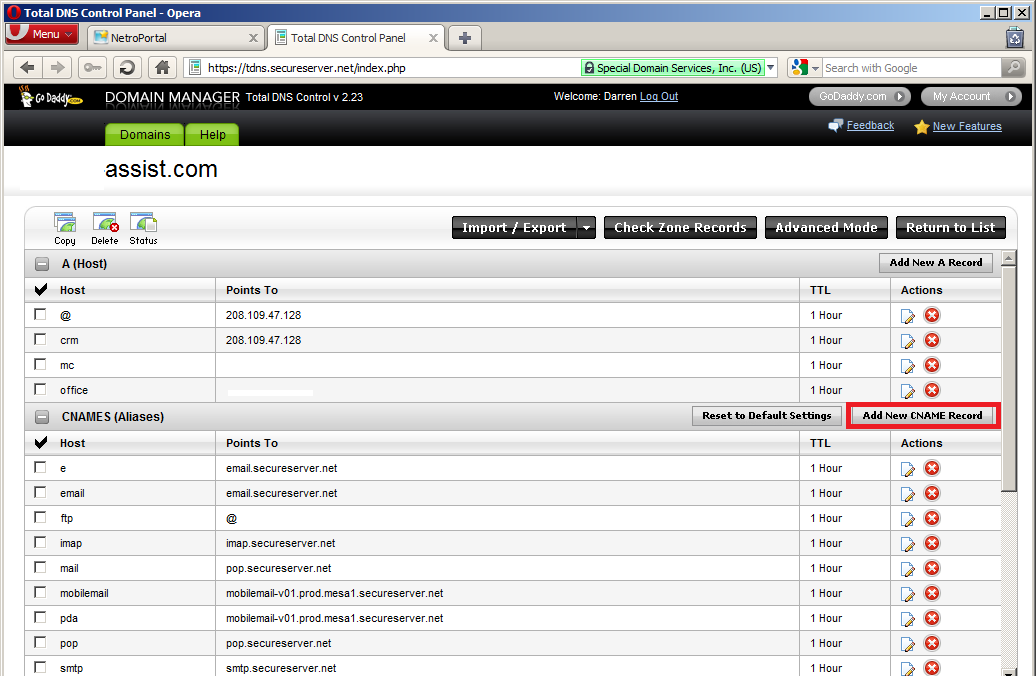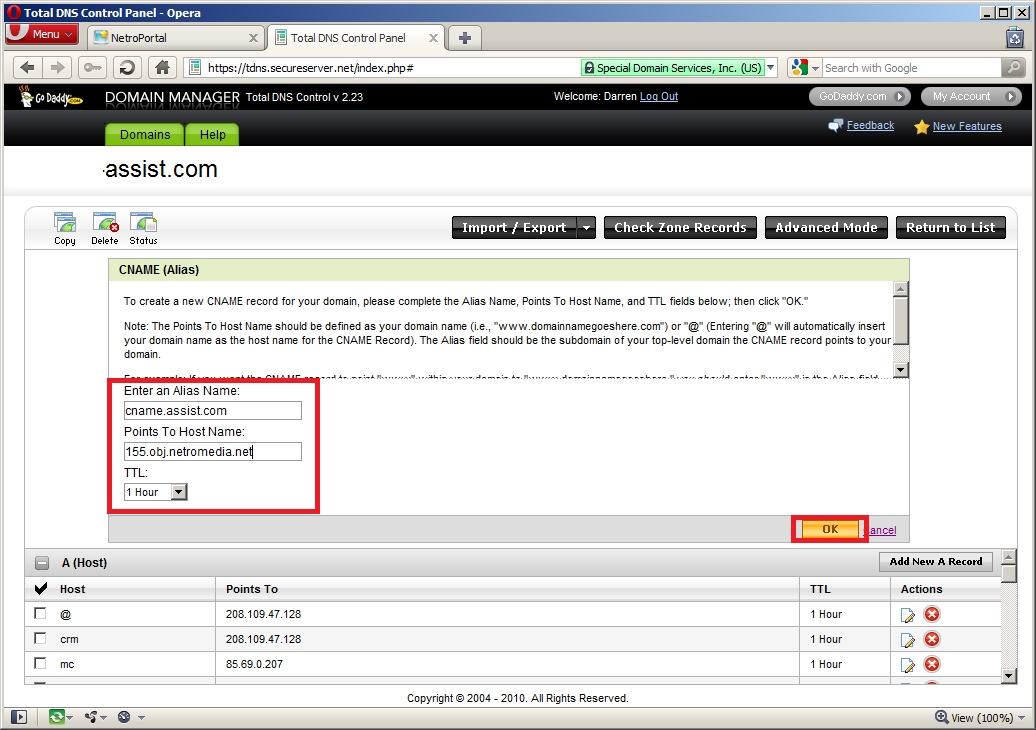Configuring CNAME examples.
CNAME records are domain name aliases; below is the steps to configure a CNAME using godaddy systems.
If you are using plesk use the following guide here or for a cpanel guide click here.
If these examples do not assist you in configuring a CNAME with your host you should contact your domain host for further assistance.
Domain & Hosting with gaddy:
Log in at http://www.godaddy.com/ and select "My account"
Under the "Domains" heading select "Advanced Details"
You should have a list of options, under "Total DNS" select "Launch"
In the DNS Manager select "Add New CNAME Record"
In the "Alias" field enter your desired CNAME. If your site was site.com you could enter "stream.site.com"
In the "Point to Host Name" field enter your NetroMedia address - for example 155.obj.netromedia.net
Press OK. Your CNAME is now configured; this can take up to 24hours to come into effect.
Screenshots can be found below: