Para Español, de clic aqui
How to: Use FTP with Windows Explorer
For a better view, use Full Screen mode
Purpose:
The purpose of this article is to explain how to upload your files using Windows Explorer on Windows XP, Windows Vista, Windows 7 and Windows 8.
1. Click on Start, All programs, Accessories and click on Windows Explorer or alternatively, on your Keyboard, press WINDOWS + E.
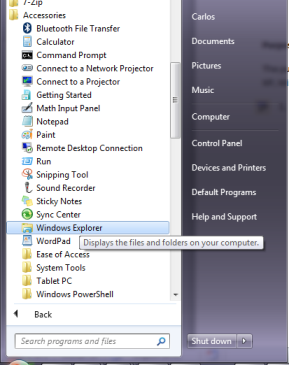
2. Once you have Explorer open, go to your NetroPortal Configuration Channel page and copy the FTP Quick Link.
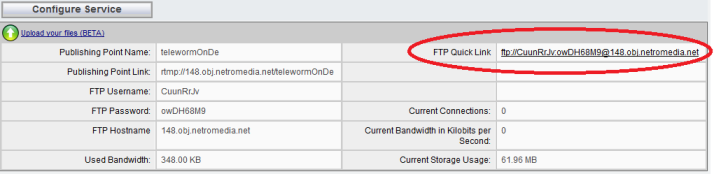
3. Paste the FTP Quick Link on the Windows Explorer Browser URL and hit enter.
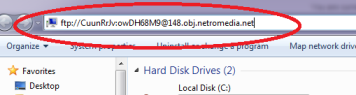
4. You should now be able to drag and drop files to our servers.
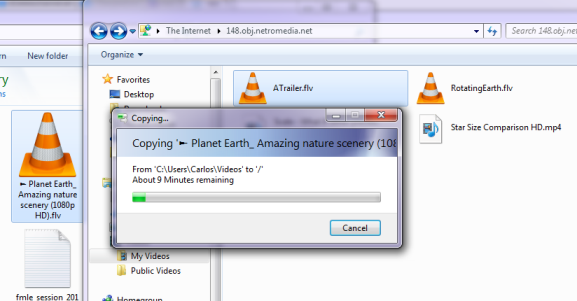
5. To view and play the uploaded files, use the NetroFileManager.
NetroFileManager – Upload Your Files!