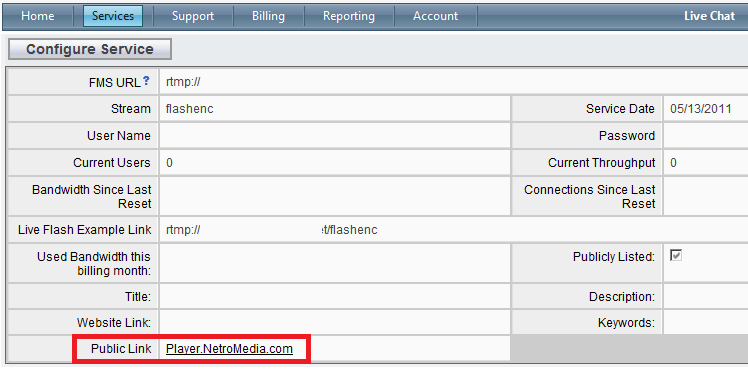Using the NetroMedia web encoder to broadcast your live shows
The NetroMedia web encoder allows you to quickly and easily get started with a Live Flash broadcast without the need to download and install any software. If you require advanced encoding options please consider using the Adobe Flash Media Encoder, which you can obtain further information on here.
1 - Click "Home" or "My Services" from the main menu and then click on your desired Live Flash streaming channel.
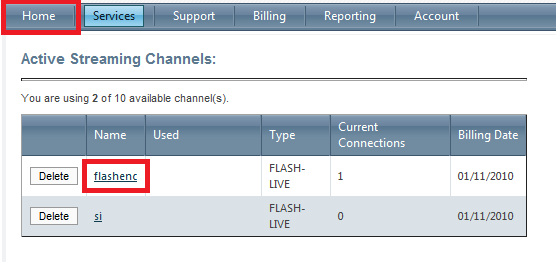
2 - Scroll down to the bottom of your Live Flash streaming channel information page and click "Connect" on the Stream Publisher.
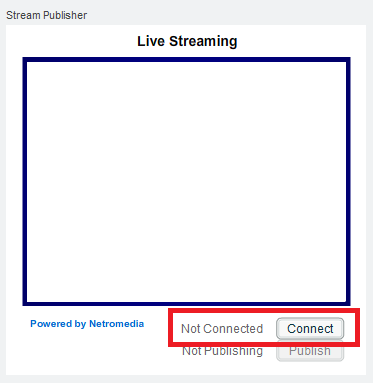
3 - Click "Allow" on the small pop up requesting authorization to access your Camera and Microphone.
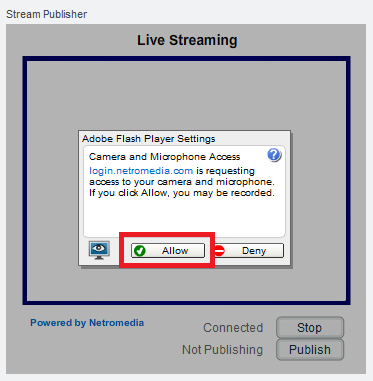
4 - Click "Publish" to start your broadcast.
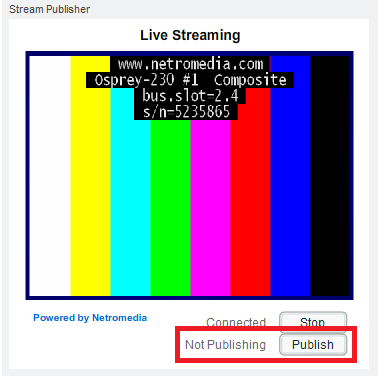
5 - If your desired devices are not selected by default, simply right click on the NetroMedia Publisher and select "Settings". You can select your video and audio input by selecting the small Camera and Microphone icons.
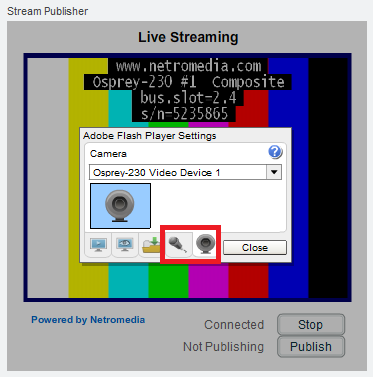
6 - To view your broadcast simply scroll back up the page and click on the "Player.NetroMedia.com" link.