How to: Use encoding.com to auto-encode your videos
This guide will take you through the process of setting up a "watch folder"with encoding.com, this will allow you to upload your videos to a certain directory on your NetroMedia storage and use encoding.com to automatically scan it at a set interval and encode it using pre-determined bitrates and resolutions. Once encoded, encoding.com will send the newly encoded version back onto your NetroMedia storage for viewing.
Step1 - Creating folders:
Log into your NetroMedia account at https://login.netromedia.com and select your on-demand service;once here, select "Upload your files"to open the NetroUploader.
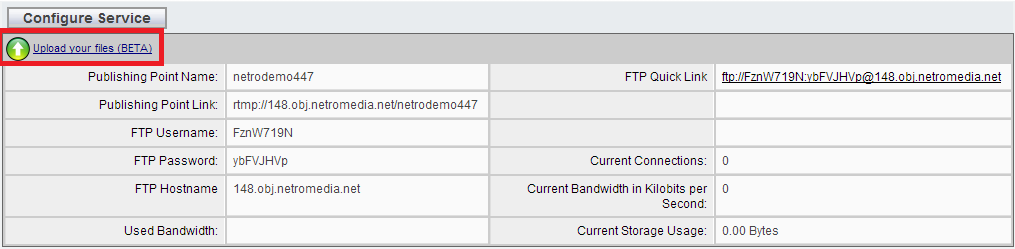
Step2 - Creating folders:
Create a folder called "newuploads"and a folder called "readyvideos". You can use other names for your folders, but in our example these are the names we will use.

Step3 - Encoding.com setup
Log at https://www.encoding.com/login and click "Watch Folder"on the left, then select "Add new Watch Folder"
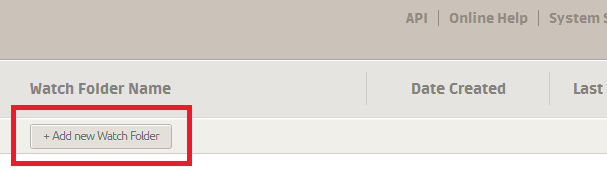
Step4 - Enter yout source details
Enter your FTP QuickLink found on your service page, then select the "Show source path"button. Ensure that your "Path"is set to /newuploads/ and that "Passive"is checked. These two are very important. Press next.
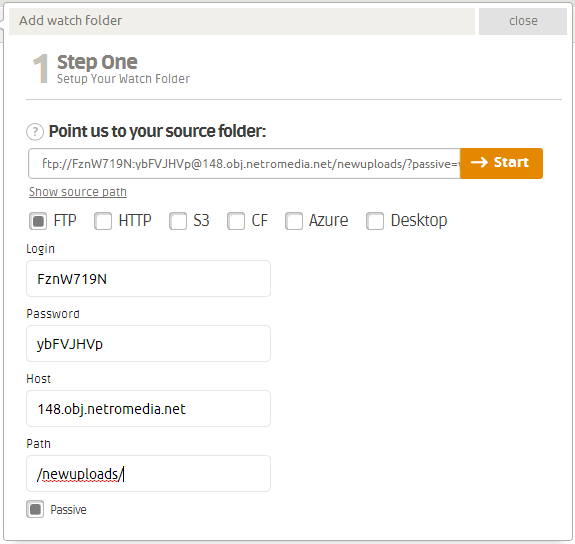
Step5 - Folder information
Here you can configure a lot of different options, we are keeping it basic and using basic settings. Set your frequency to 1day unless you upload videos frequently and in your destination set your "FTP QuickLink"again but this time add /readyvideos/ onto the end. Ensure "Passive FTP mode"is enabled and press next.
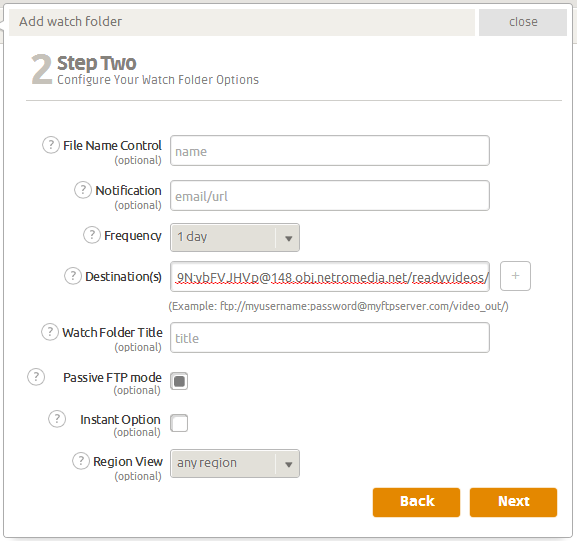
Step6 - Output information
Here you can select your desired formats, bitrates and resolutions, we are using the first option and the 360p preset.
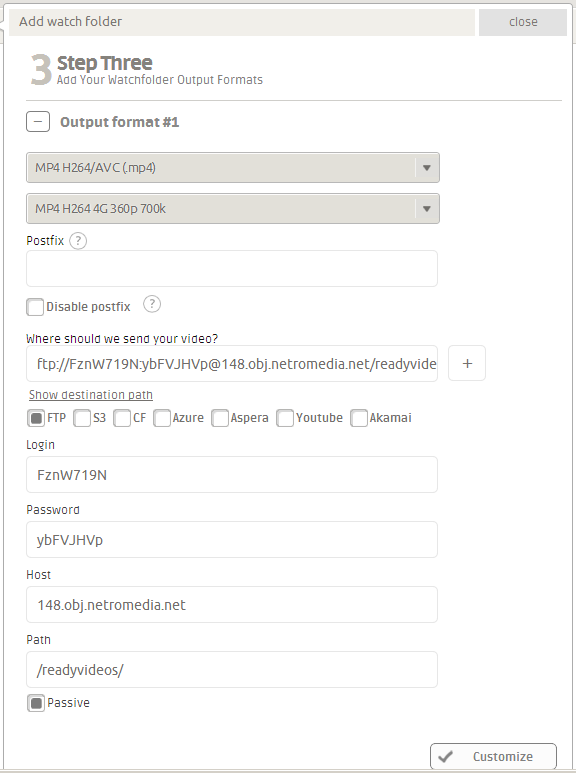
In the "Where should we send your video?"enter your FTP QuickLink again and prss the "Show destination path"button, ensure that your path is set to /readyvideos/ and that "Passive"is enabled. Press finish to complete the setup.
Encoding.com will now check every 24hours for new videos that have been uploaded and convert them into the preset bitrates.