Using the F4V Post Processor tool
When recording F4V content using Adobe Flash Media Live Encoder you may find that your videos take a long time to start once uploaded for on-demand viewing, the following FAQ will show you how to use Adobe's F4V Post Processor Tool to agregate the moob atoms (track data) of your videos for fast starting and streaming.
Additional information:
Use the F4V Post Processor tool to prepare F4V files for video players that support H.264 and AAC formats, including Adobe Media Player. (Also use the F4V Post Processor to prepare files for editing in Adobe Premiere Pro or delivery over HTTP.) The F4V Post Processor tool aggregates the information from all the moof atoms into a single moov atom and outputs a new file.
Adobe Flash Media Live Encoder can record content in MPEG-4 (F4V) format using an industry-standard recording technology known as "fragments"or "moof atoms." Some MPEG-4 compatible tools and players do not support moof atoms, and therefore cannot recognize files recorded by Flash Media Server.
- Download the Adobe F4V Post Processor from here:http://www.adobe.com/go/fms_tools_samples/
- Within the .zip file you download, there will be many folders - simply go through them until you find "f4vpp.exe"which is found here: f4vpostprocessor_1_0.zip\FV4PostProcessor1.0\adobe\fms\externaltools
- Extract the f4vpp.exe file somewhere that you can easily access it, such as your C: drive. In this example, we will have both our recording and our f4vpp.exe file on C:/
- Open a command prompt and change directories to the location of the f4vpp tool. (Start, all programs, accessories, Command Promt)
type: cd c:/ - The following example creates the file “recordingfixed.f4v”from the fragmented file “recording1.f4v”:
f4vpp -i recording1.f4v -o recordingfixed.f4v - Upload your new video for on-demand viewing.
Download the Post Processor
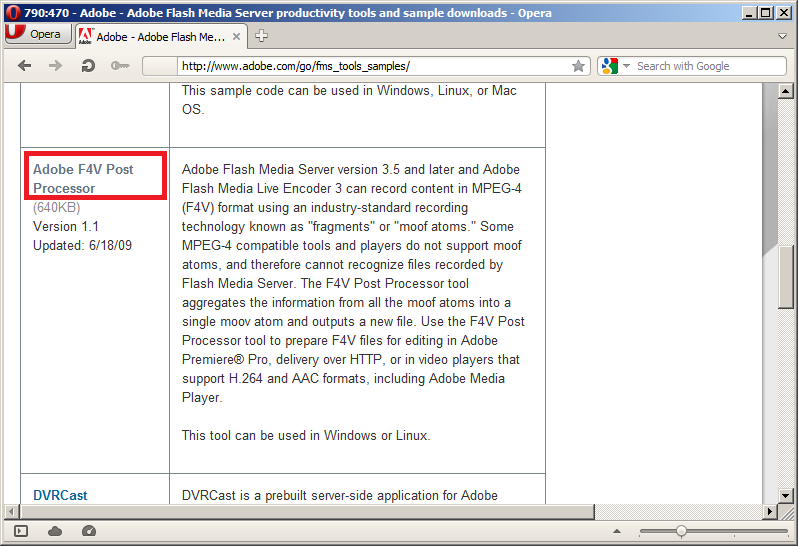
Extract the p4vpp.exe from the zip file
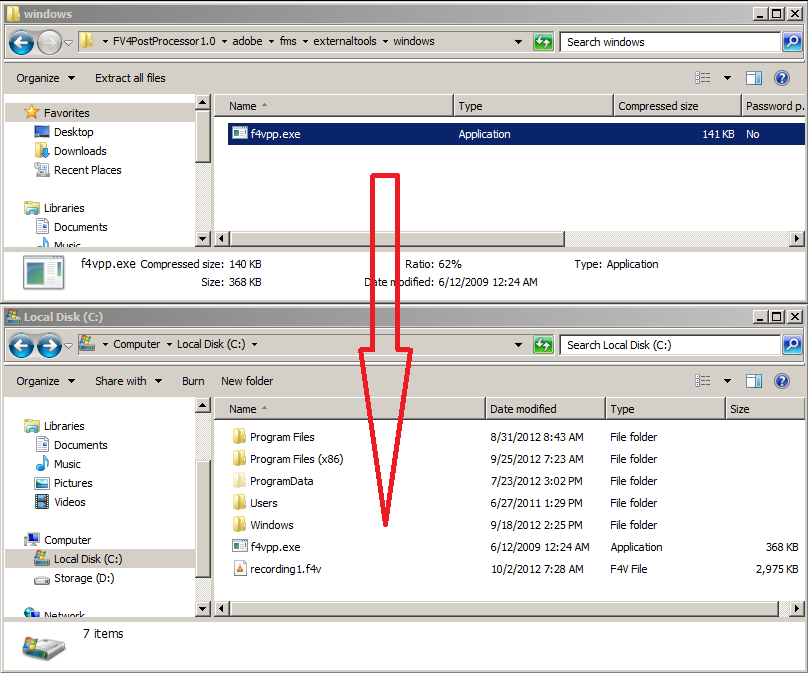
Convert the video
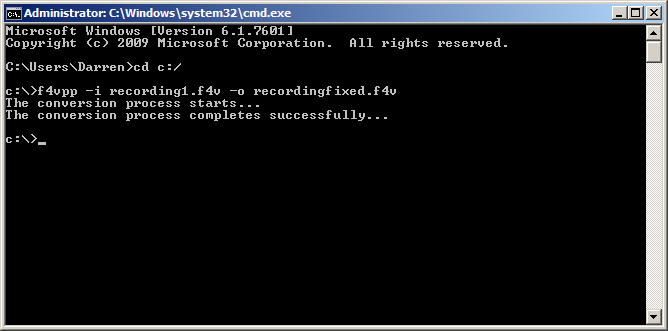
Your content is now ready for uploading to your on-demand services.